| 6.3. Tools menu | ||
|---|---|---|
 | Chapter 6. Overview |  |
The Popup Freeze menu item has been available since HyperAtlas v2. This functionnalitiy is usefull to compare several maps or charts: clicking on this menu item, a popup window is opened, displaying a frozen image of the current visisted tab.
Two options allow to manage the behavious of the mouse cursor:
The Turn Pan menu item allows to enable the moves of the maps inside the window.
The Turn Histogram menu item is only enabled for the synthesis map, it displays for each region the three contextual deviations (see synthesis as an histogram paragraph)
Other tools available on this menu:
Create a study area menu item is described below.
Enable expert mode" menu item is described in ESPON HyperAtlas expert mode chapter of this document.
Borders options: use this item to choose the colors of borders of territorial units for example.
Language: this menu item opens a dialog box that provides the list of available languages for the interface of the frame. The internationalization feature is currently available in english, french and romanian. The default language at startup depends on the locale of your system, english by default.
This version 2 of ESPON HyperAtlas allows to define a new study area. On clicking this menu item, the user is invited to enter a name for his/her new study area and to select the top-levels units (as a rule, countries) that will compose this study area.
Figure 6.7 shows the example of a user who wants to define the benelux study area.
He/she selects Belgium, Luxembourg and Nederlands units then clicks the "Submit" button.
Figure 6.8 shows the information message that is displayed when the creation is successfull. The benelux
parameter is now available from the Study Area combo box of the parameters panel.
Figure 6.9 shows that interactive maps have been consequently updated on selecting this new study area.
Figure 6.7. Study area creation window
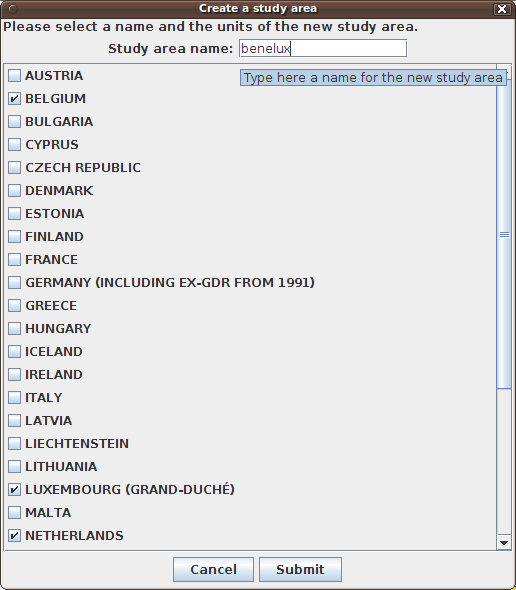
Provides the list of countries and a text field to enter a name for this new study area.