| Chapter 14. Standard HyperAdmin build | ||
|---|---|---|
 | Part III. HyperAdmin |  |
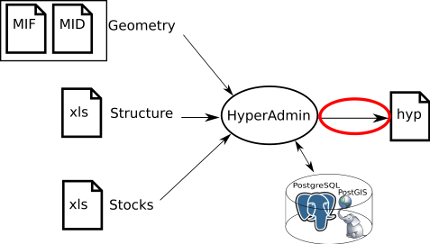
Once the user has submitted a well-formed spreadhseet file including his/her stocks for the chosen geometry at step 1, he/she is redirected to the "Build" page, see Figure 14.1. He/she is invited here to enter a name and a description for the dataset hyp file he/she is about to generate. These fields are mandatory.
Figure 14.1. Dataset information form
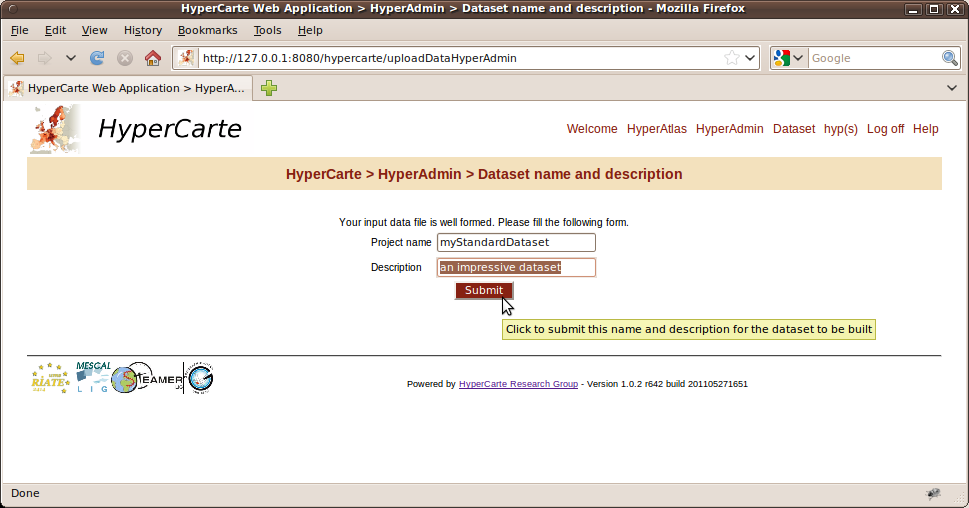
The stock data file is well-formed. Enter a name and a description for the dataset.
![[Important]](../images/important.gif) | |
Depending on the wideness of the dataset (number of stocks/geometries/zonings, etc.), this step may take a while. While building the dataset, a progress bar appears after a few seconds in the foreground of the window, the backgound page functionnalities are disabed:
Please do not click the submit button as long as the page has not completly reloaded and displayed a success or failure message. |
If the generation of the hyp file is successfull, the user is redirected to a success page where he/she can download his/her new dataset. Else, an error message is displayed on this "build" page.
In case of success (Figure 14.2), the ouput build logs are summarized and displayed on the page.
In order to avoid overwriting, note that the generated hyp filename follows a date pattern: yyyyMMddhhmmss
(year month date hour minutes seconds). On clicking the link showing the name of the generated dataset, the user is invited to save the file
to his/her disk, of course he/she can rename the hyp file at his/her convenience.
![[Note]](../images/note.gif) | |
The use of Microsoft Internet Explorer browser may disturb users when clicking the link by opening an ununderstanble page showing the content
of the binary |
Figure 14.2. Successfull build
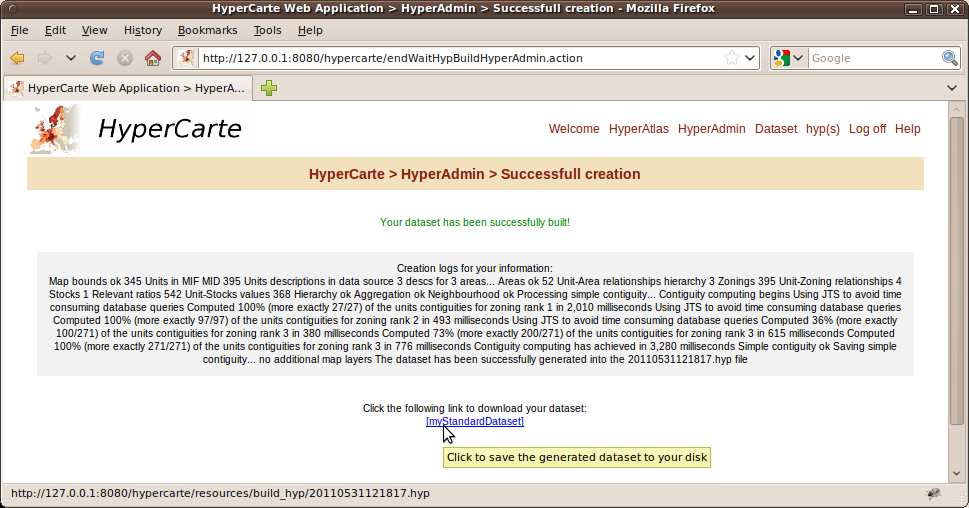
Clicking the link at the bottom of the page invites the user to download his/her generated dataset as an hyp file.